Workflows
Overview
[Workflows] allow you to run analysis on your asset data. Workflows that have been included within the application include Land Surface Temperature analysis workflows, that will allow you to determine the exposure of your asset to variations in LST from the observations data. There is also an OS Climate Physical Risk workflow that the vulnerability of certain types of asset resulting from changes in Chronic Heat for a variety of future climate scenarios and years.
Running an analysis workflow
First you need to open an assets dataset - which can either be a sample portfolio, a previously saved portfolio or a new file that you have uploaded. Once the asset dataset has been loaded on the assets page, select the Analyse Assets option from beneath the asset table.
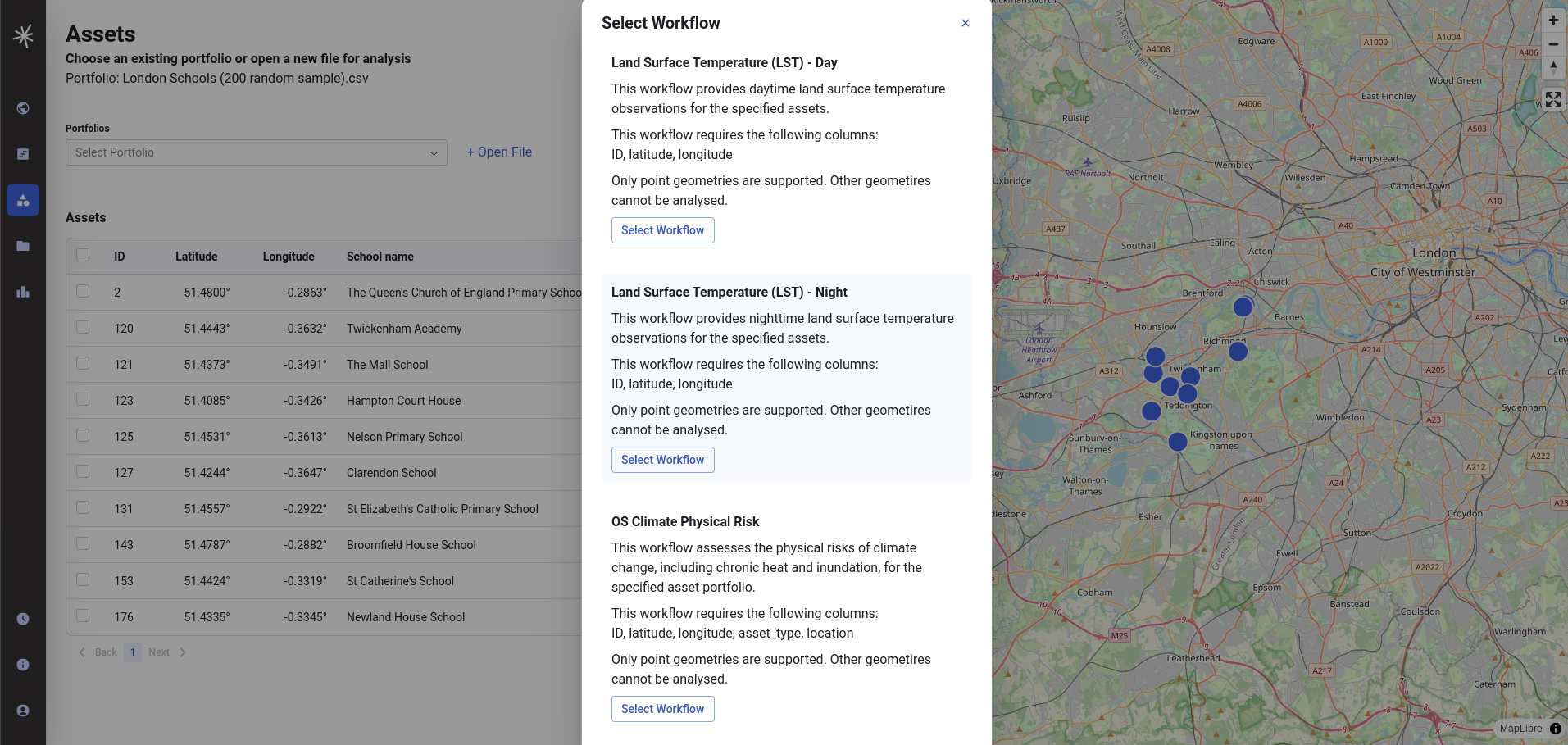
You will then be displayed a list of available workflows. These provide a brief overview of what the workflow does, along with details of any specific pre-requisites needed in the asset data - for example any particular data columns. It will also provide details of what geometry types (i.e. point, line or area) are supported in the workflow.

Use the Select Workflow option to pick the analysis to run. Some workflows may require you to provide further inputs to the workflow - such as a date range over which to run the analysis. If this is the case, then enter these details on the following screen.
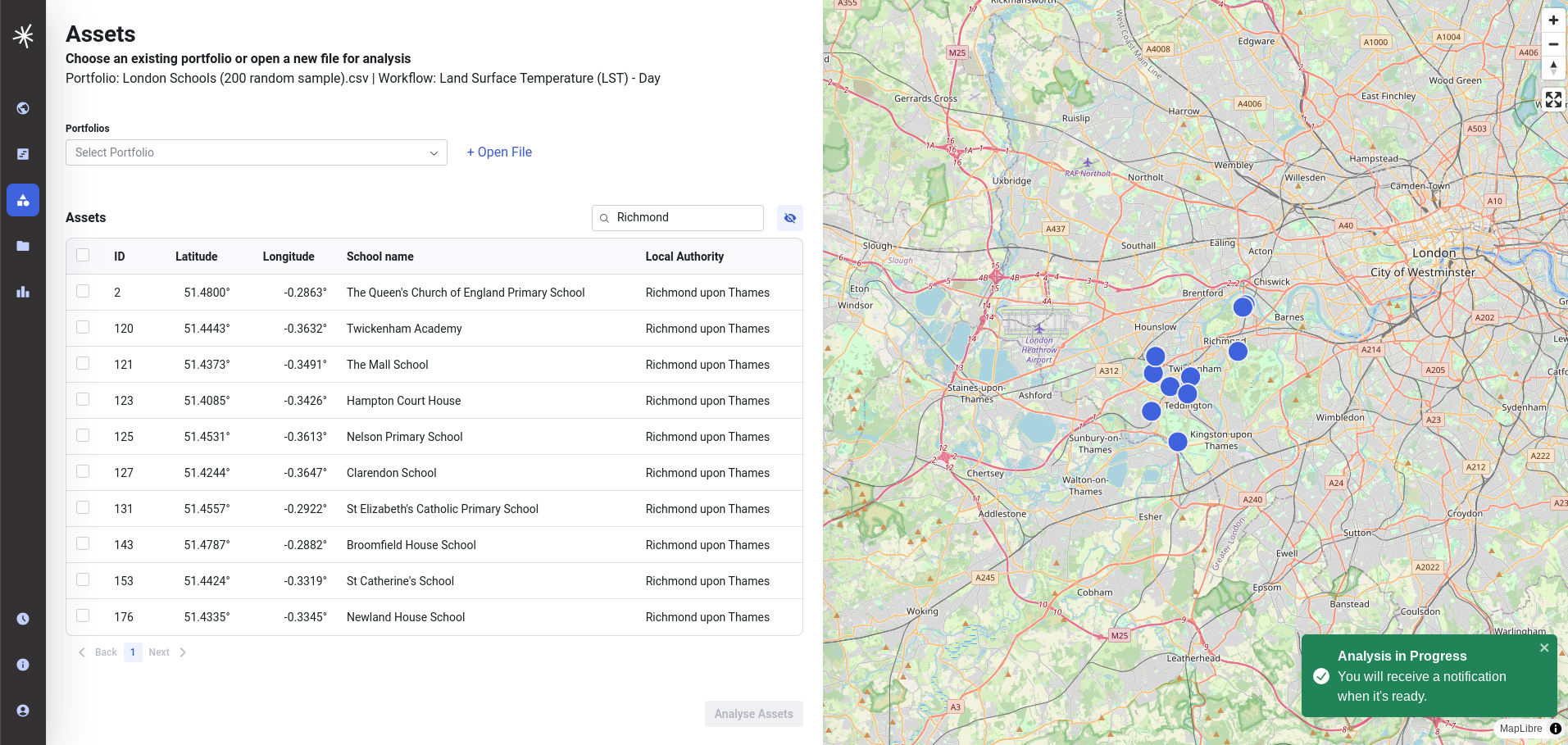
Finally select Run analysis. Confirmation will be provided in the green box in the bottom right hand corner of the screen that analysis is in progress*.

Once the analysis has finished (which usually takes a couple of minutes) the analysis in progress message will be replaced with a confirmation that the analysis has finished, and a link to view the analysis results.
On selecting View analysis you are redirected to the Analytics page to view the results.